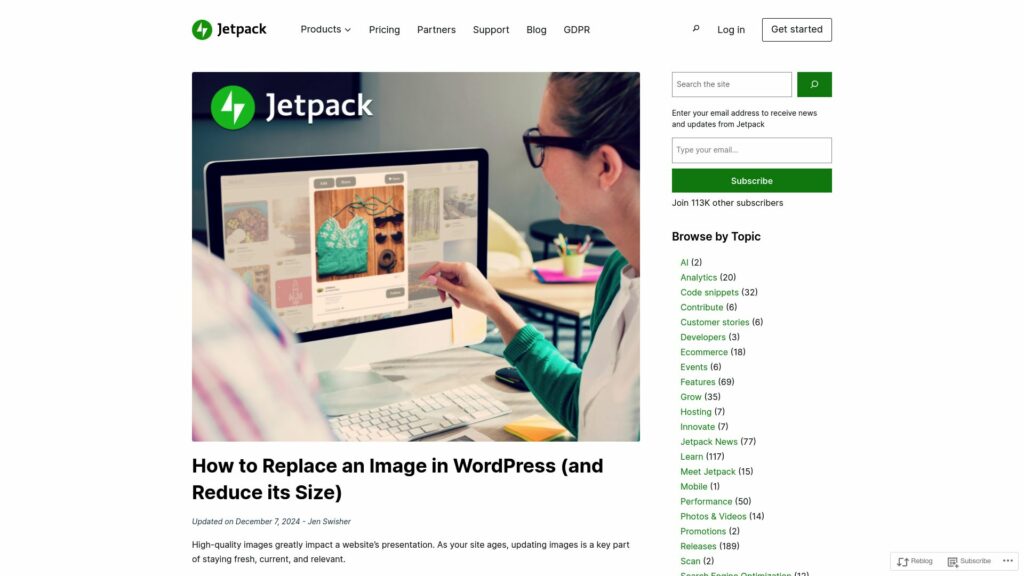How to Replace an Image in WordPress (and Reduce its Size)
High-quality images enhance websites. Updating images is essential for relevance. Replacing images in WordPress is straightforward with plugins like Jetpack Boost, which automates resizing and optimization.
Before replacing an image, using a plugin to optimize all images saves time. Jetpack Boost includes an Image CDN for efficient delivery.
Four methods to replace images:
1. Block Editor – Replace in content, keeping old in media library.
2. Media Library – Use a plugin like Enable Media Replace to update multiple posts.
3. Page Builder – Similar to block editor for specific images.
4. FTP/File Manager – Manually overwrite images via server.
Best practices include choosing the right formats (JPEG, PNG, SVG, WebP) and maintaining consistent quality. Regular audits improve site performance. Jetpack Boost automates these practices, optimizing images for better speed and SEO.
FAQs cover image types, media library access, bulk replacement, backup options, significance of optimization, CDN benefits, and Jetpack Boost features.